Documenting notes in DegreeWorks during and after an advising appointment is a vital component of advising. Notes are visible to the student and any university employee with access to DegreeWorks. Notes document your discussion with students and provide detailed information if any discrepancies occur or grievances are filed. Notes are most beneficial when they are detailed and include information such as follow-up items and responsibilities of student, critical class(es) for upcoming semester, pin number, etc.
NOTES ARE VIEWABLE BY STUDENTS AND REMAIN PART OF THE PERMANENT AUDIT
There are two methods how notes can be added
Method 1: The first method is by clicking on Notes and then Add Note at the top of the audit. You can select to add a note from one of the predetermined options or click in the white box, type a note manually, click Save Note and click Run New Audit.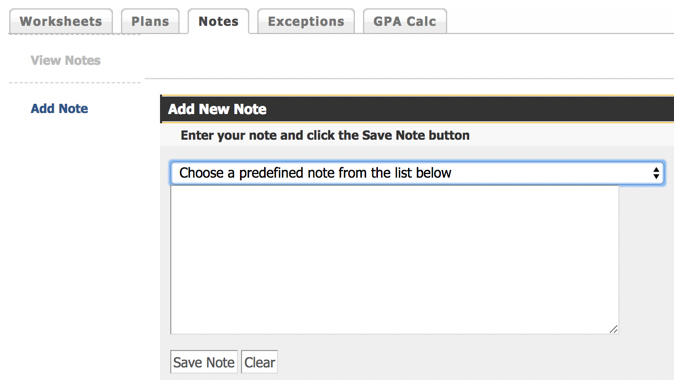
After adding a note, it is important to know that the note will not automatically be viewable to the student. To make the note visible, you must click “Process New” to refresh.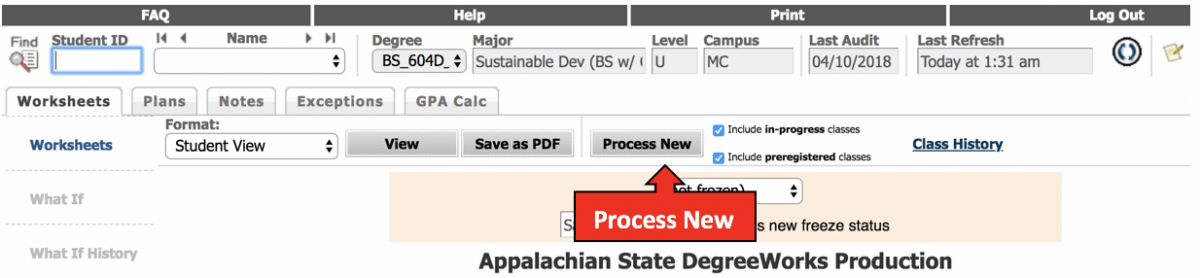
Method 2: The second method to add notes is to click on the notes icon at the top right-hand corner of DegreeWorks.

When this is done, a new window will open so you are able to document notes while simultaneously viewing the DegreeWorks audit.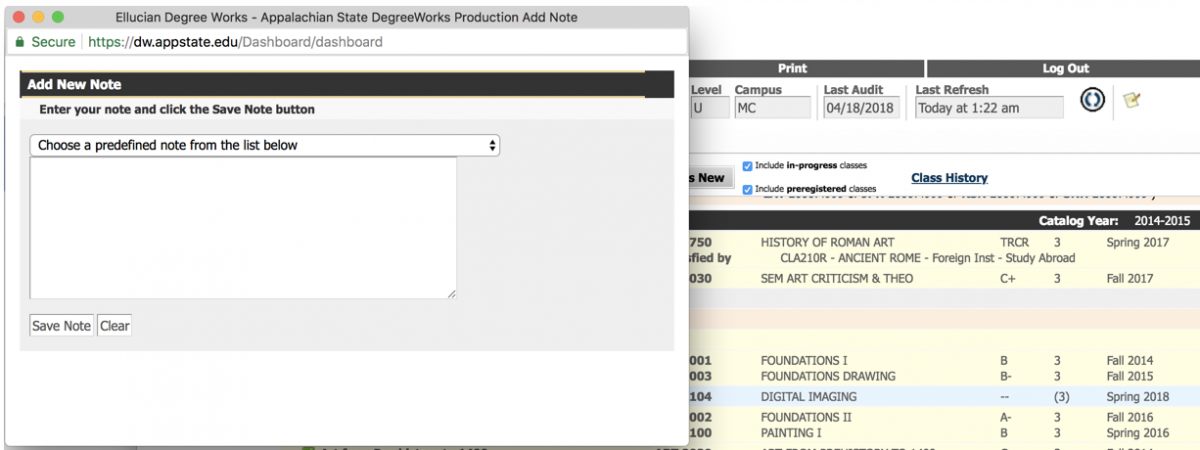
Word of Caution: If you use method 2 to document notes and have indicated notes in the box but change the student in DegreeWorks and click save. The note you indicated will not be saved to the original student but will be saved to the current student open in DegreeWorks.